WORKING DOWNLOAD LINK for TRIM Enabler 2.2 for Mac OS X 10.6.8 Snow Leopard
Note that no downloads of TRIM Enabler are hosted here. You can get it from the Wayback Machine instead: Download TRIM Enabler 2.2 from The Internet Archive
Apple added TRIM support to Mac OS X in Snow Leopard update 10.6.7, but it only works on Apple SSDs. Third party SSDs never have TRIM enabled. There is an exception: in Mac OS X 10.10.4 and later have a command you can run in a terminal called “trimforce” that will enable TRIM support for ALL SSDs, not just Apple SSDs. What do you do if you’re on an older version of OS X? Well, Apple doesn’t give you trimforce on older versions, so the only answer is to “hack” the storage driver in OS X to bypass the check.
The tool of choice to do this for several years was called TRIM Enabler, with the last version supporting OS X 10.6 “Snow Leopard” being TRIM Enabler 2.2, the holy grail of flipping the TRIM switch on older OS X versions. However, sometime in 2014, the author of TRIM Enabler made it a paid program and took away the free download for TRIM Enabler 2.2, opting to only make it available if you bought a newer version despite TRIM Enabler 2.2 being totally free to download and use. There are no other downloads of the old 2.2 version available. I’m upgrading a machine stuck on 10.6.8 and I didn’t want to pay for what was once a 100% free program.
Then I scanned the Internet Archive’s Wayback Machine and found a working DMG for TRIM Enabler 2.2 in there. I’m sharing this link to the old software to help fellow aging Mac enthusiasts out.
10.6 10.6.8 2.2 2006 Apple iMac Mac Mac Mini Mac OS X OS X Snow Leopard TRIM TRIM Enabler
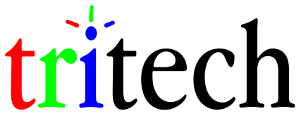
4 Responses
Nicely explained article, hassle-free download and turned TRIM on for my Crucial SSD running 10.6.8 (as now stated in the system profiler). I had been wondering if there was a way to do this/app available on Snow Leopard still, I appreciate you coming through with a solution here in 2020!
As a side note, I’ve never been quite sure how much having TRIM enabled or disabled on a drive really affects the durability of the drive in the time I’ll probably be using it – but the opportunity to be safe is excellent!
TRIM is critical for SSD health over time. TRIM tells the SSD that data in a block is no longer needed. Without TRIM, the drive can’t clean itself up internally because it has to assume that any block which was written is still needed, and depending on the amount of over-provisioning in the drive, you could end up in trouble without TRIM. Flash memory doesn’t work like a normal disk; it can be written in “pages” (small, i.e. 4KB) but can only be erased in “blocks” (a set of many pages, i.e. 128KB = 32 4KB pages). It is common for a flash block to end up with some pages used and others free, and the drive tries to get ahead of user demand by garbage collecting (consolidating) these partially filled blocks into a smaller number of blocks (that have a lot more data per block), then erasing the newly freed blocks so they’re ready to go if a big burst of disk writes comes in. TRIM is how the OS says “I’m not using this data anymore, so you can mark it as free,” so getting TRIMmed is a vital component of the SSD’s garbage collection system, not just a nice-to-have feature that magically speeds things up.
Without TRIM, any logical block on the SSD that is written to becomes permanently “used” to the drive’s controller, so even if the file whose data is stored within is deleted, the data block still has to be treated internally within the SSD like it’s still in use. Once every logical block has been written to once, the only available space the drive has to garbage collect with is the over-provisioned space, if it has any of that at all.
Over-provisioning is where a drive has more capacity than it makes available to the user, and SSDs use this extra space as a spare work area, which becomes extremely important if the drive is full or TRIM is disabled (which is not much better than the drive being full). 120GB drives really have 128GB of storage with 8GB of it over-provisioned, while 128GB drives have no over-provisioning and need TRIM desperately.
One more thing: there is a workaround to do a TRIM when it’s totally unsupported. Almost all SSDs do logical block-level deduplication internally to boost performance, and a logical block that is a duplicate can be replaced with a simple pointer and its data pages freed, the latter of which is the same thing that TRIM triggers. Writing all zeroes to all of the empty space on the SSD will “TRIM” the space since the drive will immediately see the massive pile of duplicate zero blocks and start marking all of the data that used to be stored in that logical block as freed…which is what TRIM does. On macOS and Linux, you can go to a command prompt or terminal and type “cat /dev/zero > zerofile; rm -f zerofile” to zero out most of the free space. It doesn’t “TRIM” everything, though, and there are some stupid drives (mostly really ancient ones or non-SSD flash memory disks, like SD cards) that this will not “TRIM” and will have the opposite effect. Any remotely modern SSD should be OK with “TRIM” via zeroing, but if your system supports TRIM, you should not do this.
This application didn’t fix the trim issue for me – the application downloaded fine and opened and worked, but did not enable trim. However, the command line solution posted here did: https://mackonsti.wordpress.com/2011/07/16/keeping-trim-on-10-6-8-update/
Thanks for that helpful feedback!