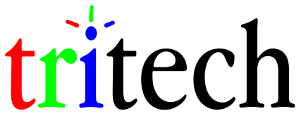Force-disable Windows 10 automatic updates (with a caveat)
I left the following comment on Reddit and I thought it might be useful to anyone looking to turn off Windows 10’s abhorrent forced update behavior:
You can force-disable Windows 10 updates by going to regedit, navigating to HKEY_LOCAL_MACHINE\SYSTEM\services\wuauserv, exporting that entire key to a reg file, deleting it, and rebooting. You can also skip the reboot by (BEFORE regedit) pop open an admin command prompt and “net stop wuauserv” or open Services (“services.msc” in the search or Run [Win+R] box) and stop the Windows Update service. You can undo this to re-activate updates by opening that reg file you exported and starting the Windows Update service again.
The big caveat is that…apparently, after one month of no updates at all, Win10 auto-runs an update engine repair task that can’t be disabled or blocked which will put wuauserv right back in place and immediately check for updates. I have not had this issue on build 1607 though.
For me, personally, a stable non-crashed non-surprise-rebooting system is far more important than fixing theoretical or difficult to exploit security vulnerabilities, especially when I use only use Firefox and not IE or Edge. There is no shortage of know-it-all kids out there who screech that I’m an idiot for not updating things, but they’re arguing with a grey-beard who knows better, so they get nothing but mockery from me. It’s your computer and you deserve to have complete control over it, not Microsoft.