[FIX] Thunderbird: “There is no email program associated to perform the requested action” error
Short version: make sure Thunderbird is set as the default mail app, then download and run the REG file below to fix MAPI.
Mozilla Thunderbird is the best email client ever. There isn’t much room to argue against that. Anyone in IT has suffered through the misery that is Microsoft Outlook and knows better. Unfortunately, Microsoft has a long history of trying to stick it to third-party software that replaces Microsoft’s own stuff, especially if that software does it better.
In Windows 10, Microsoft has progressively modified the Settings panel and legacy Control Panel to move functionality from the old one to the new one. Sadly, Microsoft has grown notorious for removing control panels in Windows 10 feature updates while not providing 100% of that control panel’s capabilities in the new Settings panel. Default Programs and Default Apps has most notably lost the ability to “set this program as the default for all of the types it can handle,” which is insanely useful for media players like MPC-HC that can handle literally hundreds of different file extensions.
But something else that was important got “lost in the wash,” and it’s not something that was ever made visible. That something is setting the default MAPI client correctly. If a program tries to compose a new message by calling the MAILTO: protocol handler in Windows 10, it’ll open the default mail program correctly. If it calls out to the ancient MAPI subsystem in Windows instead, though, you’ll have problems because the MAPI association is not set properly for Thunderbird by Default Apps. There is a specific registry location that indicates to MAPI which of the registered mail programs to use, and it is never set properly for Thunderbird by Windows 10, so you have to do it yourself. Even worse: you have to do this EVERY SINGLE TIME A FEATURE UPDATE TO WINDOWS 10 GETS INSTALLED.
Frustrating, but never fear, for Tritech is here to help! While this will certainly not fix 100% of the possible causes of the notorious “no application” error, there’s a very good chance that it will fix Thunderbird for you. After you’re done, post a comment with your successes and failures! We’d love to know about your experiences.
Right-click on this link to download and run this REG file to set Thunderbird as the default MAPI client, or paste this into a REG file of your own making (your browser may rename the file to end in “.txt” in which case you’ll have to rename it to end in “.reg” yourself):
Windows Registry Editor Version 5.00 [HKEY_CURRENT_USER\SOFTWARE\Clients\Mail] @="Mozilla Thunderbird" [HKEY_LOCAL_MACHINE\SOFTWARE\Clients\Mail] @="Mozilla Thunderbird"
default error mail MAPI Microsoft programs Thunderbird Windows 10
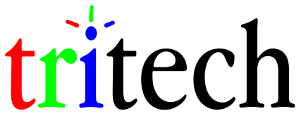
9 Responses
This doesn’t fix the problem on my machine running Win 10 Pro 20H2 OS build 19042.1237
Hello.
The problem seems related with the Thunderbird configuration file.
Uninstalling Thunderbird and deleting the Thunderbird folder from the AppData folder and then reinstalling, the message is not shown.
Ciao
This didn’t work for me.
Fresh install of TBird 64 loads without ‘no application’ error, but if I move my old profile into the default profile the warning appears every time I load TBird. If I click OK, Tbird runs no problem, but it’s a bug I’d like to track down and get rid of.
There’s obviously something in the old profile that kicks off the error but I don’t know enough about TBird or Win to guess what it might be.
Didn’t work for me, Windows 10 Pro
Thank you.
The reg file fixed the issue for me.
Win10 Pro 21H2
Thunderbird 91.5.1 [Not a fresh install]
My tb profile has been moved and migrated between many PCs since 2005
Recently I migrated my Thunderbird (v 91.05) profile from an OpenSUSE Tumbleweed to a Windows 10 laptop.
I got in the same problem and found a workaround:
1. My Thunderbird/Windows had no pop-up when starting with the basic profile I created after install; I copied the profile (under C:\Users\…\AppData\Roaming\Thunderbird) to a temp folder.
2. I got the pop-up only after migrating my stuff; again I copied the resulting profile to another temp folder and ran a diff.
3. The pop-up was connected to some settings into prefs.js from my migrated stuff.
4. Working on the diffs, I found that the pop-up went away when I removed the “EDS Addres Book Bootstrapper” settings, especially the “eds.mab” filename.
Thx for that – the prefs.js EDS did the trick for me. 21H2 and Thunderbird portable.
This additional workaround worked for me (Windows 10 Pro v21H2, build 19044.1826 , Thunderbird 91.11.0 (64-bit)). Adding a little extra detail in case others want to follow the same route. I first applied the tritech registry changes to HKEY_LOCAL_MACHINE\SOFTWARE\Clients\Mail, by pressing [Windows Key]-X, running Windows PowerShell (Admin), and typing the name of the downloaded .reg file from the command line. The error still appeared when starting Thunderbird. I then found my prefs.js file I have my profile in a custom location, but regardless, the profile path is specified in %APPDATA%/Roaming/Thunderbird/profiles.ini. I closed Thunderbird, made a backup copy of prefs.js, then commented out (prefixed with “// “) the five ldap_2.servers.eds.* entries, which were all grouped together and saved changes. I restarted Thunderbird (which removed the commented-out lines from prefs.js), and the error no longer appeared.
To the last comment:
I’ve checked the configs on the prefs.js, still have the popup, yet I couldn’t find any references to EDS or addressbook neither bootstrapping. So there have to be some other reasons for showing the popup as well.