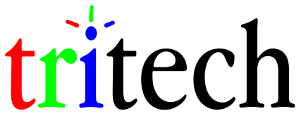Advice if your USB 3.0 external hard drive is slow or has performance issues
This is some general advice that I gave in response to a request for help with a USB 3.0 hard drive that was only working at 20 MB/sec when the drive is easily capable of 80 MB/sec or more.
Reformat the drive with 64K clusters (if you’re storing mainly large files, i.e. over 8MB on average, which you probably are) and do not turn on any sort of filesystem compression (you can’t anyway if cluster size is over 4K).
Bring up Device Manager and look under “Disk drives” to find your drive, bring up its properties, and under the Policies tab, change from “Quick removal” to “Better performance.” This will write metadata asynchronously, meaning the process of writing files will not constantly be interrupted by forced metadata updates. The larger cluster size reduces potential fragmentation (the smallest fragment size is the cluster size) and reduces both metadata size and kernel memory usage for that disk as well.
If you do all of those things and still have speed issues, go to Device Manager and select View – Devices by connection, and find your drive. It’ll usually be under something similar to “ACPI x64-based PC – Microsoft ACPI Compliant System – (one of the PCI buses and possibly another PCI-to-PCI bridge of some sort) – (one of the USB host controllers) – (USB root hub) – the make and model of the drive.” If you find it under an EHCI or “enhanced” host controller, it’s using USB 2.0 instead of 3.0; if you find it under an XHCI or USB 3.0 controller, it’s on USB 3.0. If it’s USB 2.0, it may be something with the wire and you may want to try a different one.
If none of this helps, try a different computer entirely. If it’s still bad there, something is wrong with the drive and it should be exchanged under warranty.